Create a WhatsApp multilink page with Walink
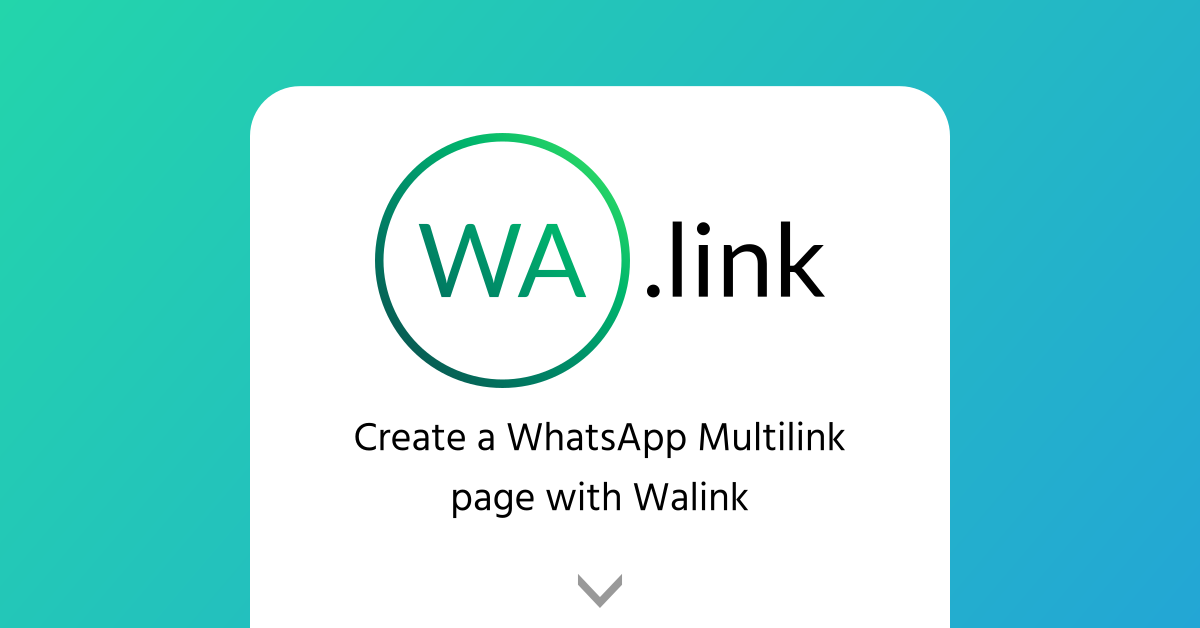
Usually when someone starts a business 1 WhatsApp line is enough for pretty much everything, but as soon as it grows the business should strategically define different contact channels for different purposes depending on what customers need: sales, support, catalog...
A good practice for a more efficient workflow is to create add WhatsApp line for each type of interaction between customers and the business. However, in many platforms it's not easy to share more than 1 WhatsApp link or even publish them in a single post isn't always the best option.
Fortunately Walink has a solution: Multilink page.
What is a Multilink page
Walink's Multilink page is a feature in Walink Premium that allows you to group every Premium link in a single web page, which means every link you own could be under the same URL and when users reach the web page they can decide where they want to go next.
If you own more than 1 WhatsApp line or you have 1 line and a WhatsApp catalog link this will be the perfect solution to present every WhatsApp link you want to your users under a single page.
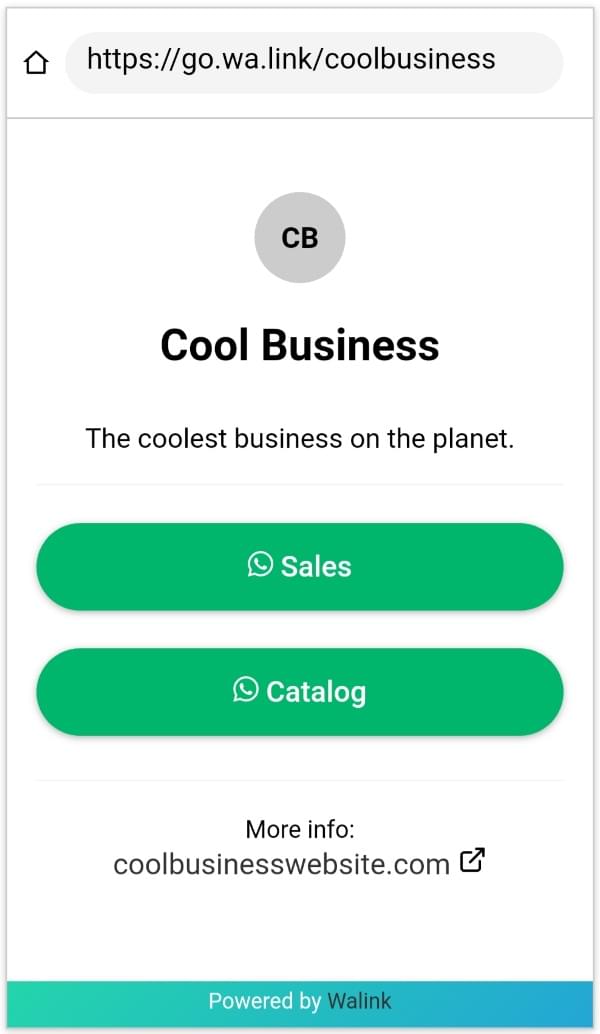
As you can see the "Cool Business" Multilink page groups their sales and catalog links in go.wa.link/coolbusiness, also it is possible to add the business website at the end of the page.
Create your own branded WhatsApp links like wa.link/MyBrand. Register at Walink Premium and make your business grow with branded links, Multilink page, Multiagent service and more from $6 USD a year.
How to create a Multilink page in Walink
The Multilink page is a feature enabled for free to every Walink Premium user subscribed to 2 or more Premium links.
To create a Multilink page in Walink Premium:
- Go to the "Multilink" page in our Premium app . If you have created 2 or more links the Multilink page will be enabled.
- Enter a name for the URL of your Multilink page. e.g:
CoolBusiness - In the form:
- Enter your business name and description.
- Select the WhatsApp links you want in your page.
- You can add your website.
As with Walink's links you will also get a QR code for the Multilink page.
📧 Newsletter
Want to keep up with the latest news of Walink? Subscribe to our newsletter and get a 2x1 discount code on your first 2 links at Walink Premium! 👑