How to change WhatsApp to Business
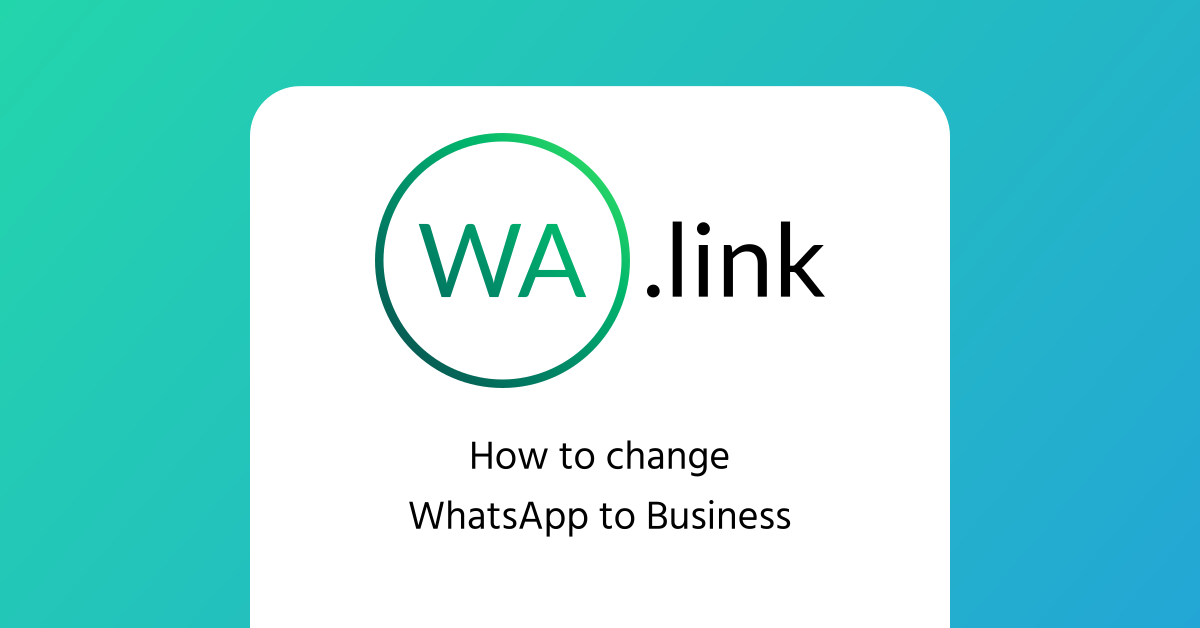
WhatsApp is one of the most useful platforms for businesses to deliver customer service and drive sales, if managed correctly. But simply texting isn't enough for a business, first you must install the correct app to increase your chances of success.
If you already use WhatsApp for your business we'll explain step by step how to change WhatsApp to Business in this article and give you some recommendations for when you make the change. if you don't sell anything on WhatsApp but want to do it, you should start by reading what is the WhatsApp Business app.
You will never have to save another phone number to start a conversation in WhatsApp. With Open Walink enter the phone number or link in the app an start texting in 1 click for free!
What you must know before you change WhatsApp to Business
- The app is available for Android and iPhone.
- WhatsApp Business is a different app from the WhatsApp you normally use.
- You can't use both apps with the same phone number at the same time. If you only have 1 phone number in your device, you can only have WhatsApp Business then.
- When you make the change from WhatsApp to Business you'll find the same user interface, so you won't have to learn much to use the new app.
- After you make the change, WhatsApp will show a message to users who text you indicating they are in a chat with a business.
Step by step on how to change WhatsApp to Business
Now you have a clearer picture about the app and can proceed to make the change. Keep in mind this is the official procedure to date and can be subject to modifications in the future.
1. Create a chat backup
First thing to do is to create a backup for all your chats to the moment when you are going to change WhatsApp to Business. The backup is stored in the cloud available to you in your device, Android (Google Drive) or iPhone (iCloud).
Here is WhatsApp's documentation on how to create your backup easily:
- Google Drive .
- iCloud .
2. Install WhatsApp Business and register your phone number
After you create the backup, simply go to Google Play on Android or the App Store in iPhone to download and install the WhatsApp Business app.
When you have it in your device you should see a similar icon as WhatsApp but instead of a phone it has a "B" inside. Click the app and complete the necessary steps to register your phone number and recover the backup you just created. The app will ask for a 6 digit code WhatsApp will send to you, NEVER SHARE THE 6 DIGIT CODE! that's how WhatsApp verifies you are the owner of the phone number and account.
Create your own branded WhatsApp links like wa.link/MyBrand. Register at Walink Premium and make your business grow with branded links, Multilink page, Multiagent service and more from $6 USD a year.
3. Set up Business
As you can see, it is really easy to change WhatsApp to Business. With your account registered and the chat backup recovered you just need to set up the app to start selling like a pro. For that you can read 5 essential settings to start selling on WhatsApp Business.
Recommendations to change WhatsApp to Business
- Do not forget to create the chat backup before you make the change unless you have no interest in keeping previous conversations.
- Make the change when you are not receiving many messages, e.g. at nighttime on a weekend.
- Try to make the change in the same device, this will make it much easier to set the same phone number and the cloud backup in Google Drive or iCloud.
- If, for some reason, you have to change the device try to keep it within the same OS (Android or iOS), if you change from Android to iPhone or vice versa there is no official way to recover a backup between OS, because those are different cloud storage services, and you'll lose previous chats.
- You should delete the normal WhatsApp app from your phone if you only own 1 phone number. That way you avoid conflict between the apps like when trying to open a WhatsApp link.
📧 Newsletter
Want to keep up with the latest news of Walink? Subscribe to our newsletter and get a 2x1 discount code on your first 2 links at Walink Premium! 👑